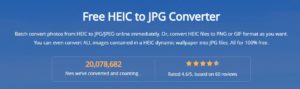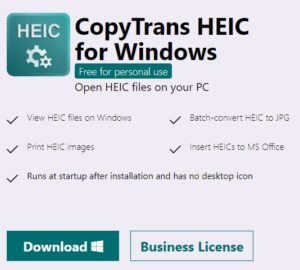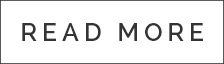I have a lot of family and customers ask me about how to download photos off of their iPhones. As much as I love Apple products, I have to admit that I wish their systems were a little more user friendly at times. iPhones are a great quality product and their most recent phones have amazing camera technology and capabilities. But many times, it gets super confusing trying to get the photos backed up into one place and make sure they’re all there.
For starters, I like simple. I like being able to download all of my photos off of my phone with one simple click, and be able to then post them online or print them easily. Apple likes to auto backup your photos all over the place.. It copies them on all of your laptops and other devices, and then also likes to put them in the cloud (and then usually claim you’re out of storage LOL). It gets super confusing to ensure they are securely backed up in one place, especially if you don’t want to pay for extra storage space every month. If you have a windows computer or laptop and not a macbook, it gets infinitely more complicated as Apple doesn’t play nicely with PC products.
So, after years of playing around with different ways of backing up, I finally have a simple workflow down. I love and this method and it works very well, so I wanted to share it with you today. It works for both PC and Mac, so if you’re a PC computer user this article is especially for you!
Here are some tips and steps:
- Skip trying to sync across computers and devices. Nothing is more confusing to me that having 5 copies of the same thing on many different devices. I prefer to just leave them all on one device only (like my iPhone) and then back them up often to an external hard drive and to cloud storage.
- Buy a HooToo USB backup device. This thing is a GODSEND. Just install the simple software, then plug into your phone and follow the directions. It will download all of your photos, then delete them off your phone when it’s done (don’t worry, they’re stored in “recently deleted” for 30 days before they’re permanently deleted off your phone). It also will check for duplicates so you don’t download the same photos you’ve previously downloaded. I always leave photos and backups on the HooToo, but then take the HooToo USB drive to my computer and transfer the photos onto a 1 TB external hard drive- that is designated only for family photos. A SSD (solid state drive) is the most reliable external hard drive, but you can also buy a traditional spinning external hard drive for less money (but just know those have a higher failure rate than solid state drives). Lastly, if you want to go the extra mile … upload all of the files to a cloud storage such as Amazon Cloud or Dropbox. This way, even if your external hard drive and HooToo fail, you still have a copy in the cloud.
- Make sure your files are being stored in jpeg format on your phone. iPhones have a proprietary format called HEIC that your phone likes to save your photos as a default. Although Apple touts this as a great format that saves space on your phone (which is true), the problem is MOST. OTHER. PROGRAMS. or interfaces do NOT recognize this format. If you have a PC, it won’t recognize it. If you go to upload it to many online photo labs, they don’t recognize it, heck Photoshop doesn’t even recognize it. What good is a photo if you can’t view, edit, or print it? I personally really dislike this format because I can’t use it ANYWHERE except on a Macbook. So how do you solve this? One, check Apple’s website for the latest way to change your phone off of HEIC photo format (this changes frequently depending on the phone and OS, otherwise I’d give you a step by step here). Next, see below for converting your HEIC iPhone photos to usable Jpegs.
CONVERTING HEIC TO JPEGS
So, let’s assume your phone automatically saved your photos in that annoying HEIC format. You download them only to find out your PC does not recognize them, and you can’t even see them to know which ones are which. I’ve found 2 apps that I really like and use frequently to help this. There are many apps out there, but after trying quite a few I’ve found I like these 2 the best.
- iMobieHEIC – let’s say you’re like me and downloaded ohhhh maybe 6717 photos from your iPhone. Many apps out there will let you convert a few at a time, or maybe max 100 at a time. Trying to convert them one by one or in small batches would take FOREVER. This free program will let you select all 6717 photos and it will convert them in one swoop. It works efficiently and well. To me, it’s by far the easiest especially if you have a large quantity to convert over. Note: do not try to use the online version, it kept failing when I tried. Instead, download the desktop version and install on your computer. Then, select your photos and tap “convert”. It will save the new converted jpegs in a folder of your choice. Download it here.
- Copy Trans – This software is not as efficient as iMobieHEIC … it will only do a few photos or max 100 at a time (just choose the photos, then right click and choose convert to Jpeg using CopyTrans). You also can’t direct it to a specific folder to save the files, instead it just plops them back in the same folder (you can always go to view>> sort by file type to see the new Jpegs). But the thing I do love about this app is that once you install it to your PC, your PC will automatically recognize the HEIC photos and will be able to show you a preview. So you’re no longer blind trying to look through files that you can’t “see” or preview. I installed this app mainly just for that purpose, so I can see which files I want to convert without blindly having to do them all. Download it here.
Hope this article helps, and best of luck with your HEIC conversions!
Krista Lee is a Nashville based professional photographer.